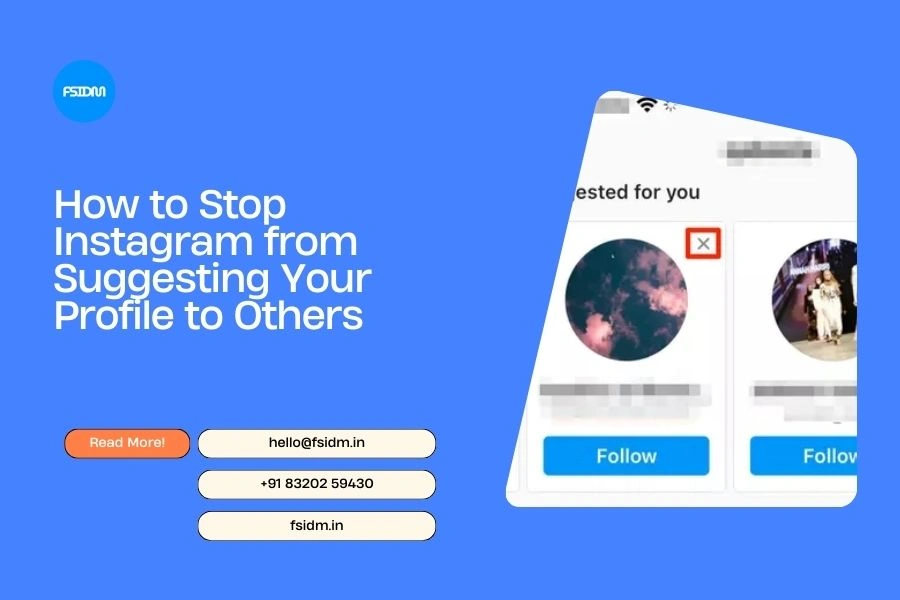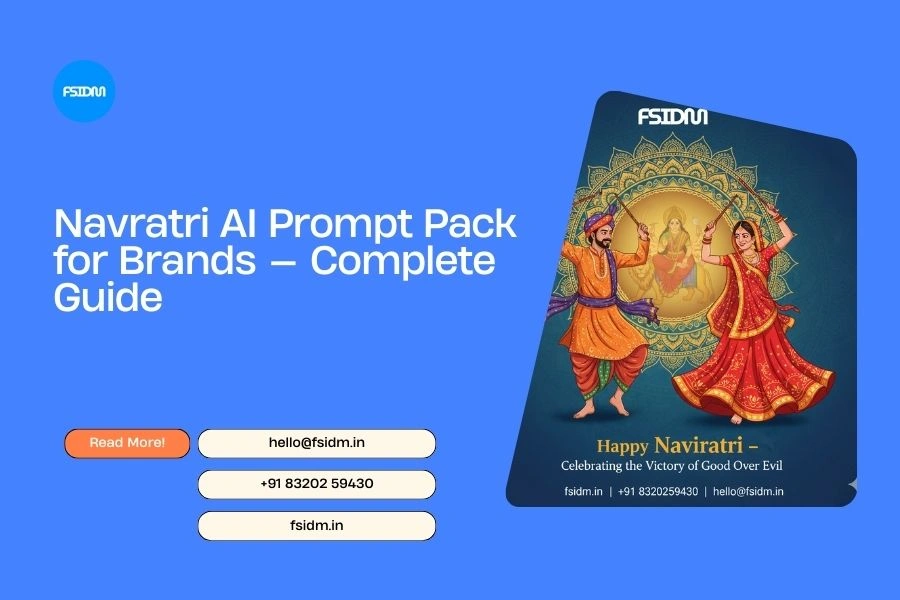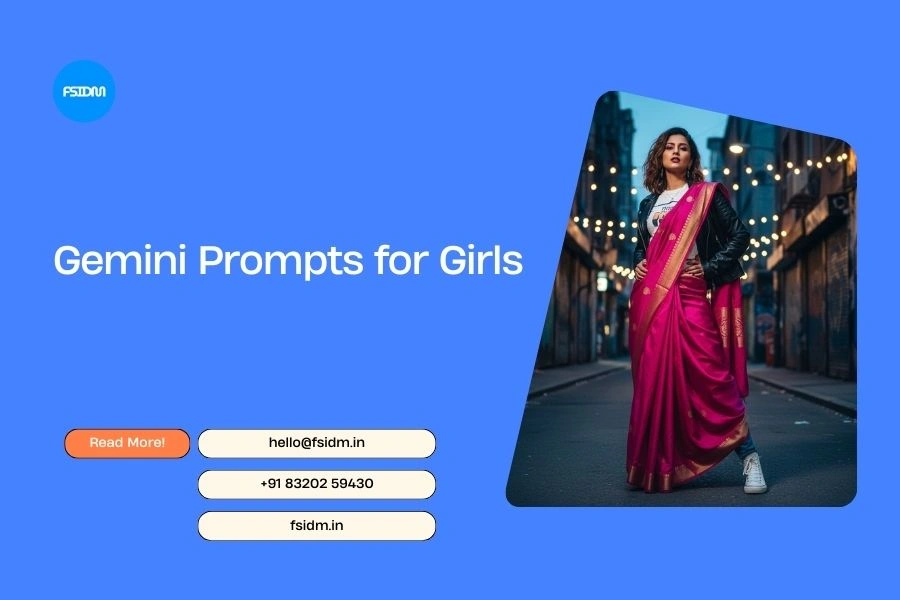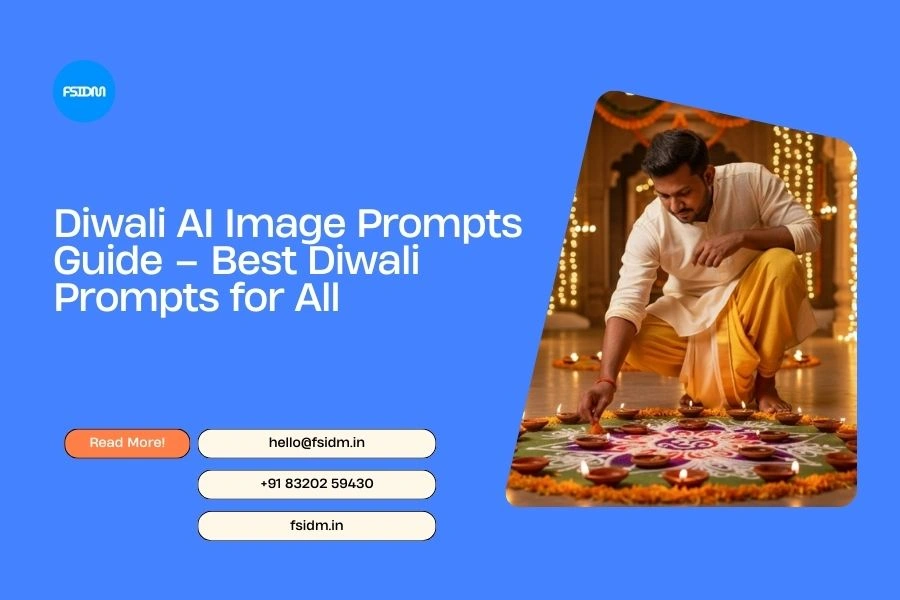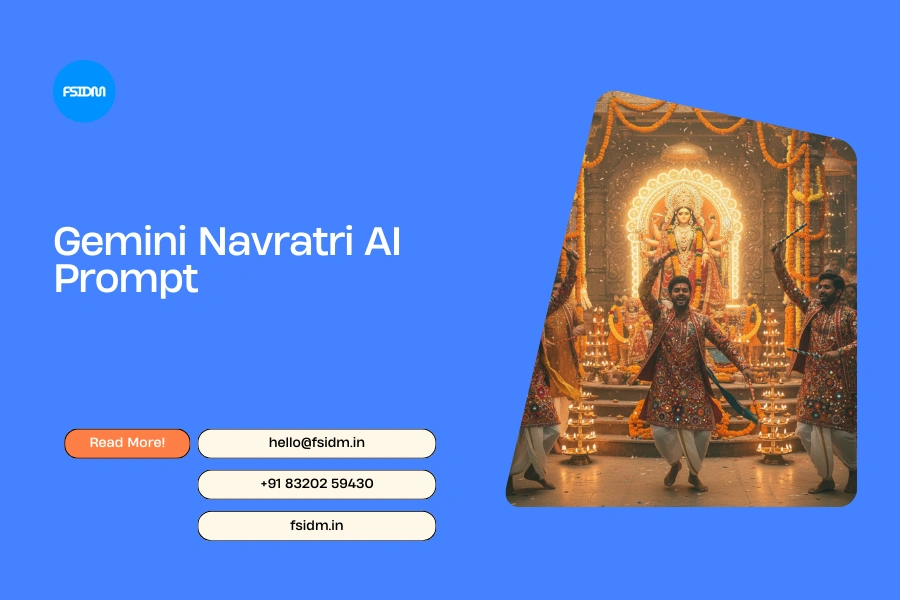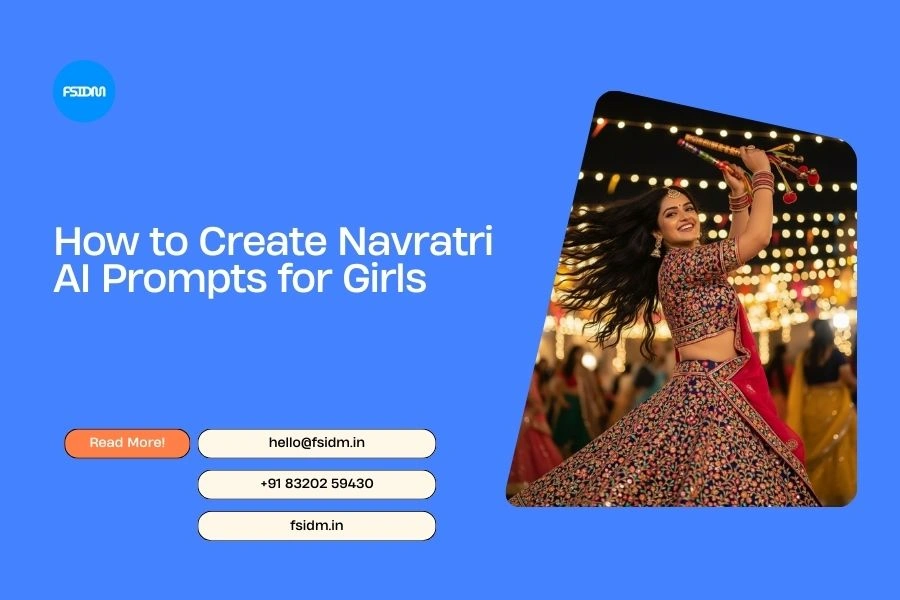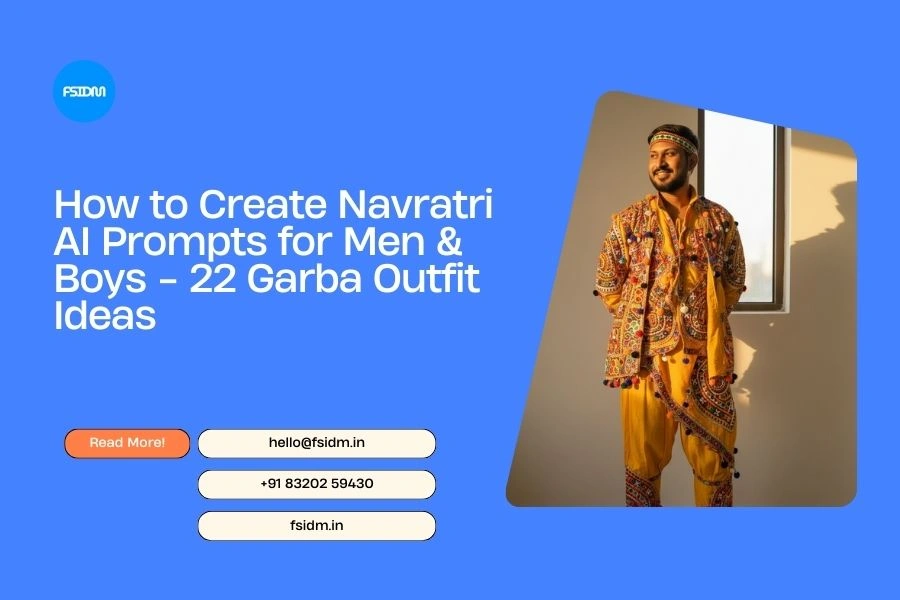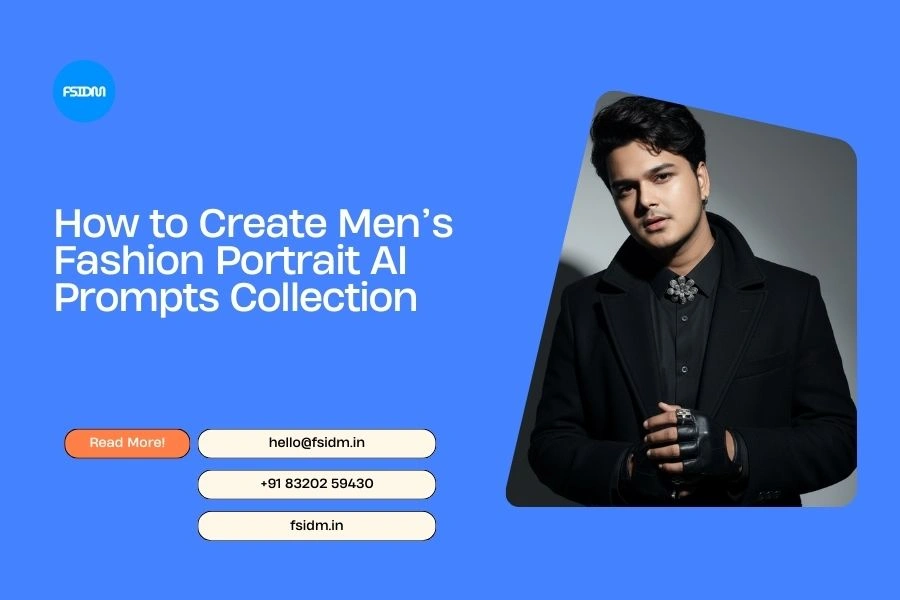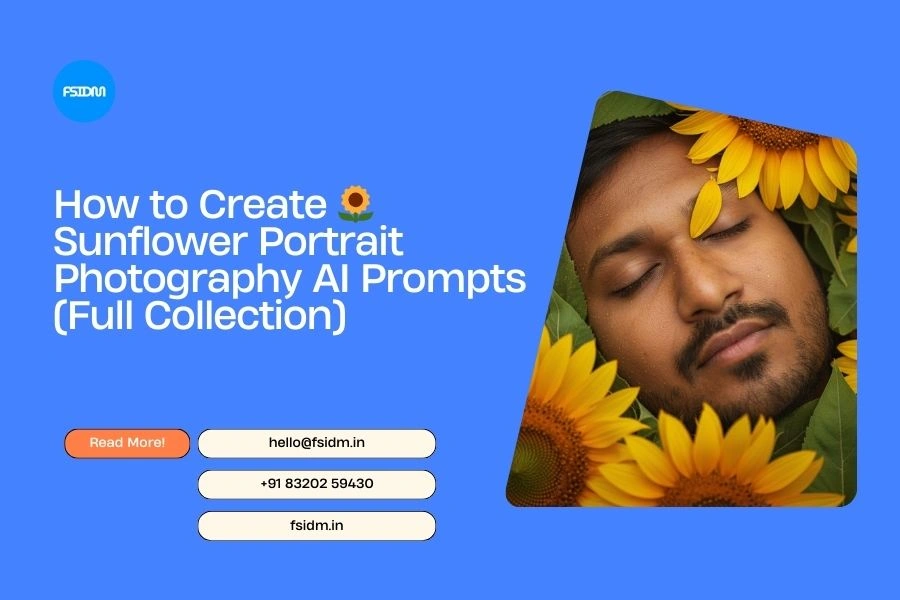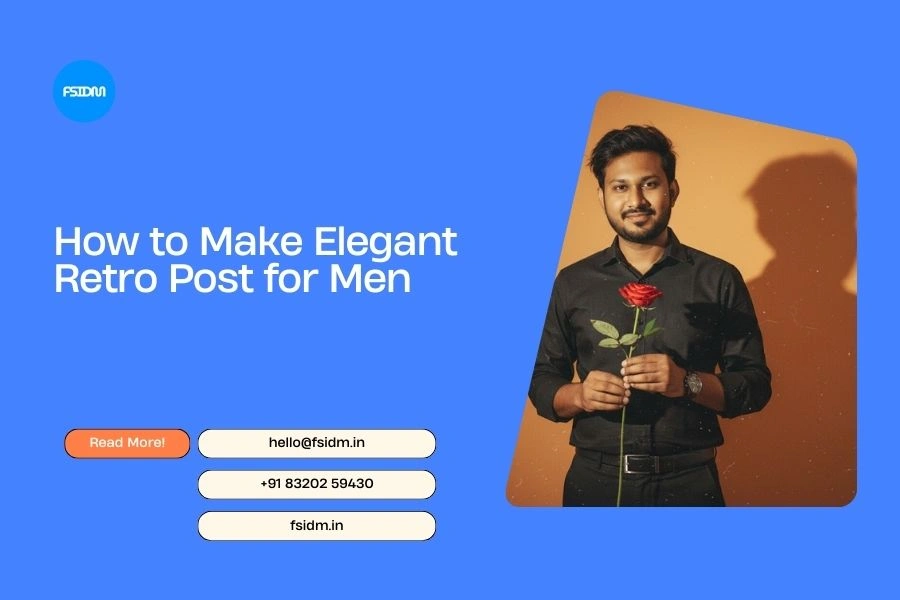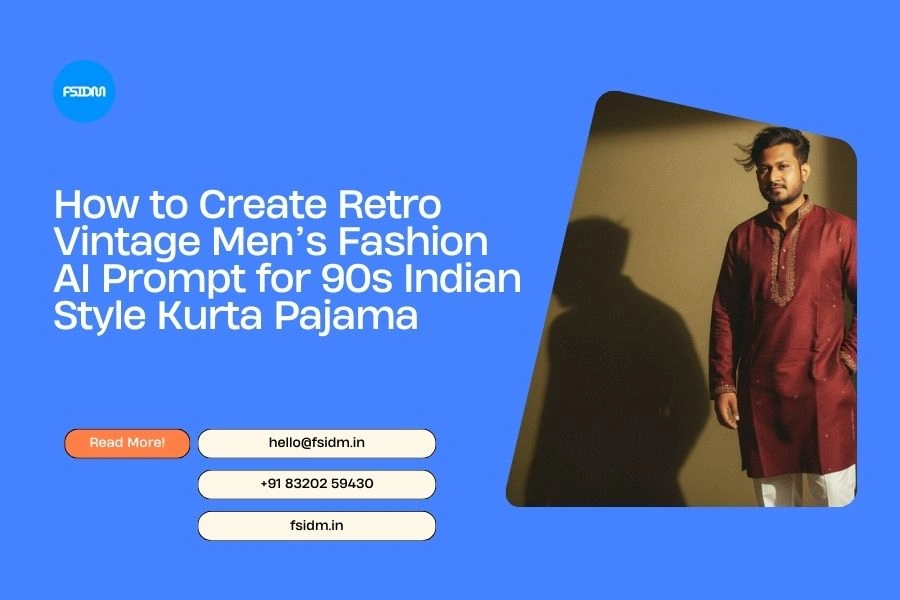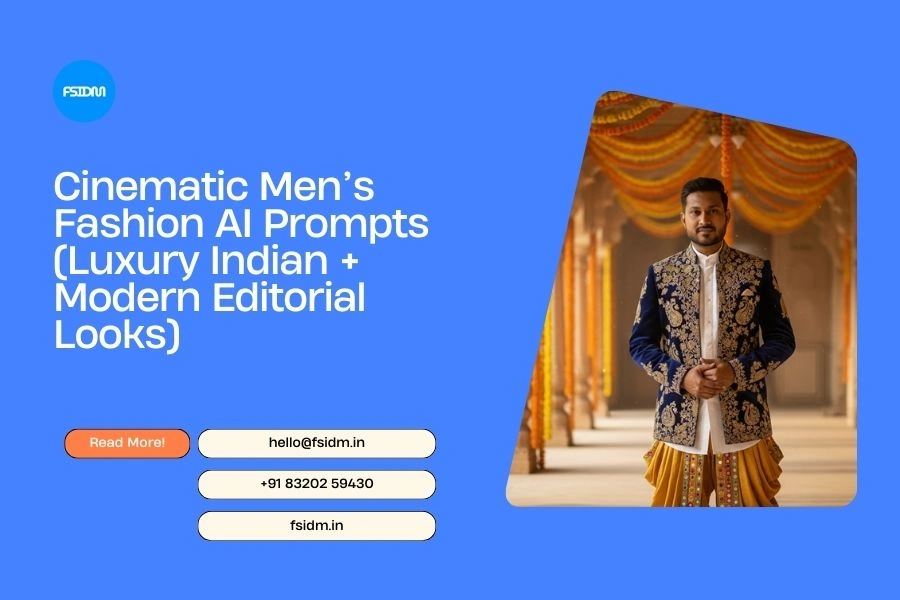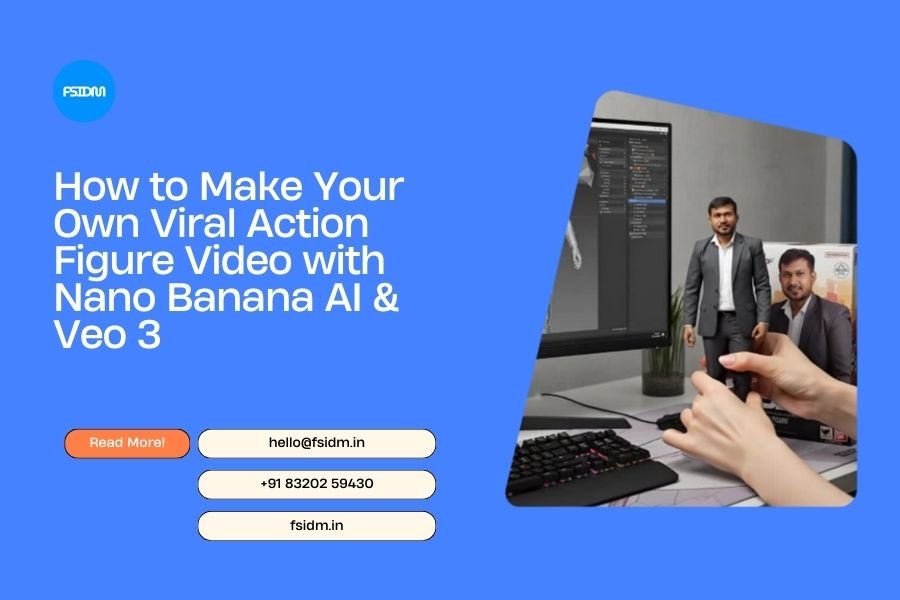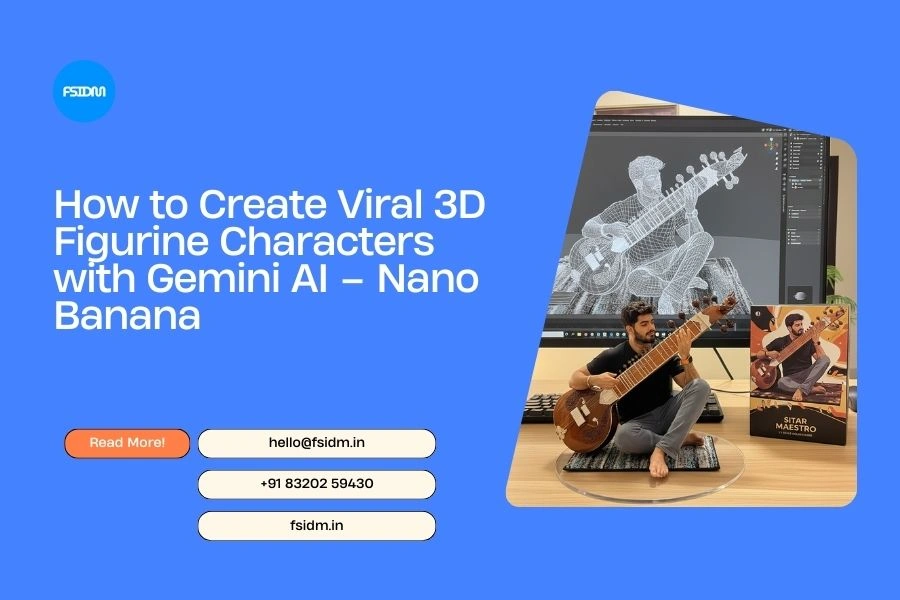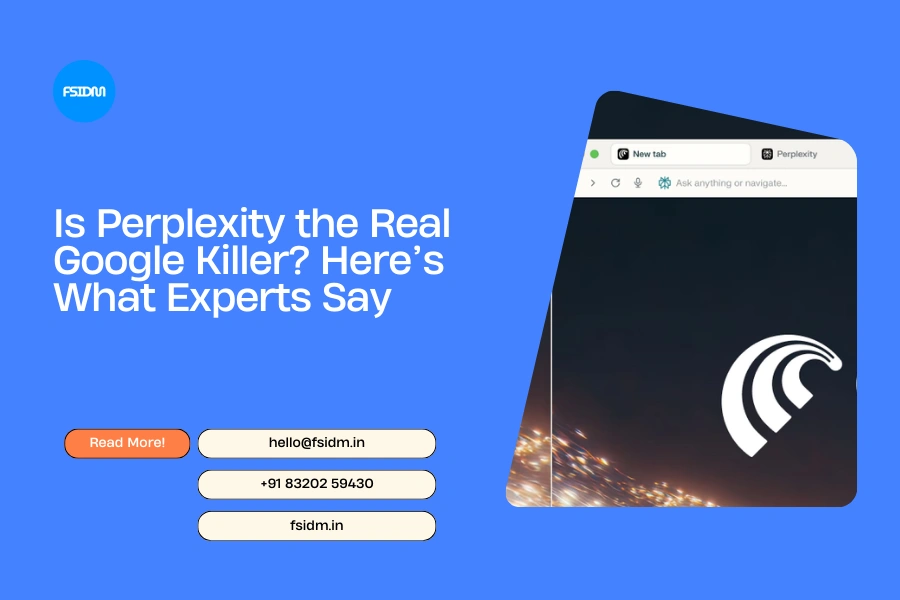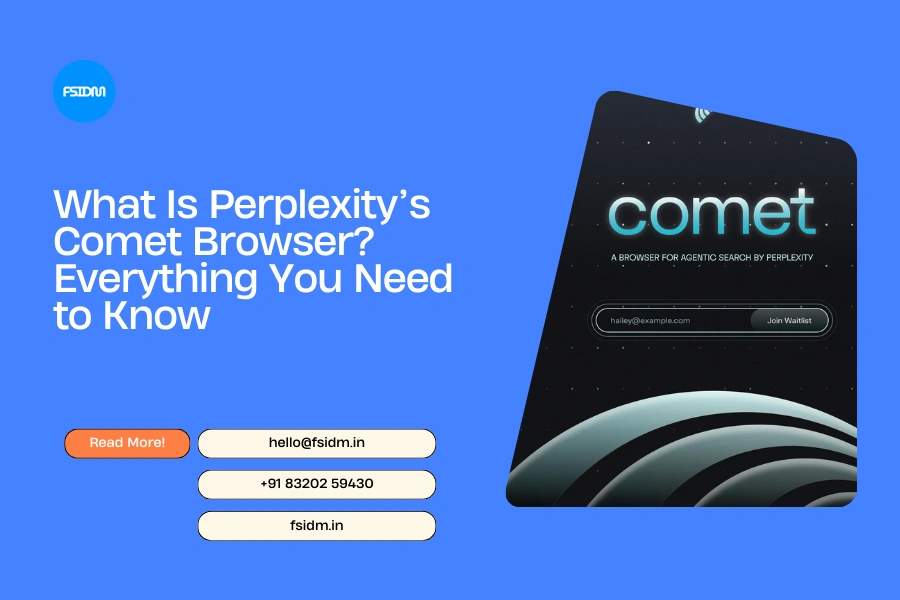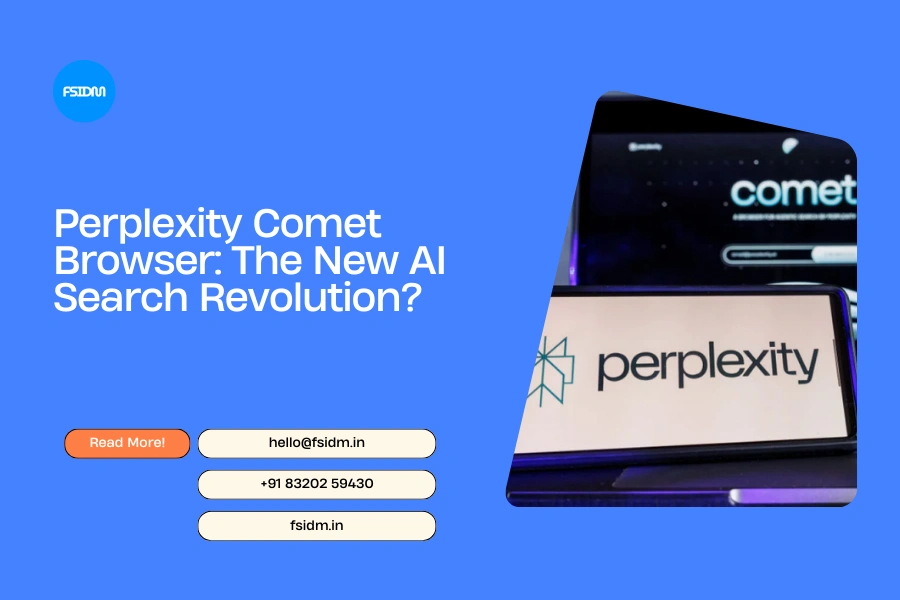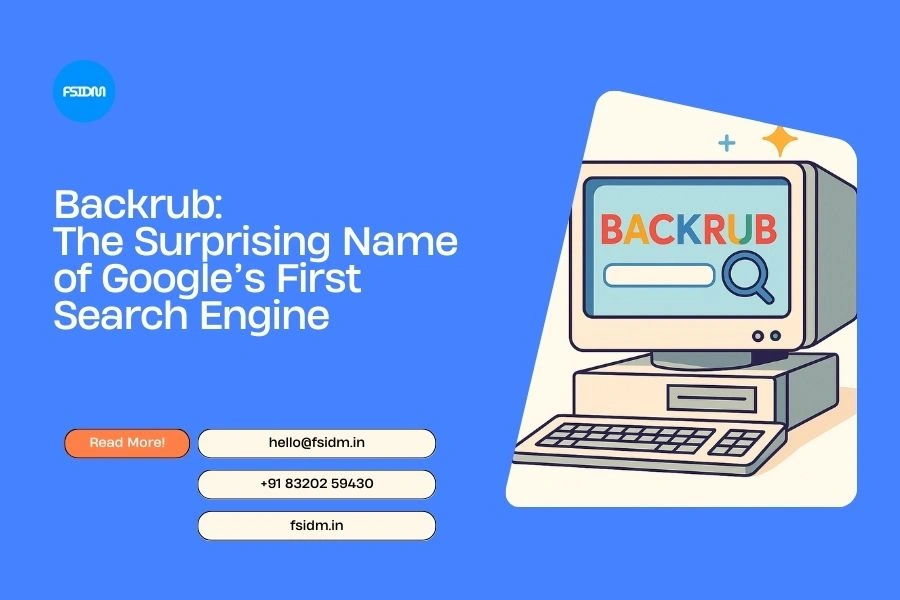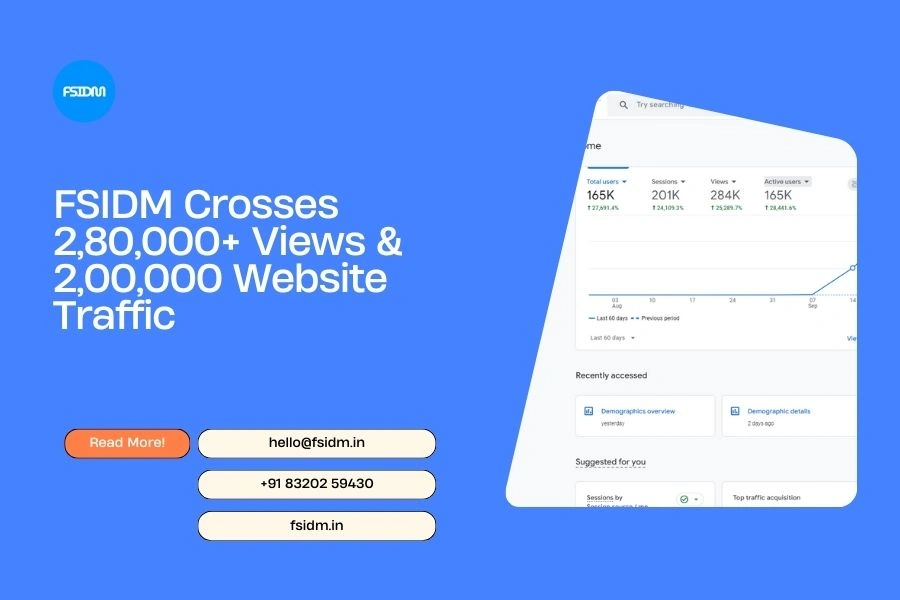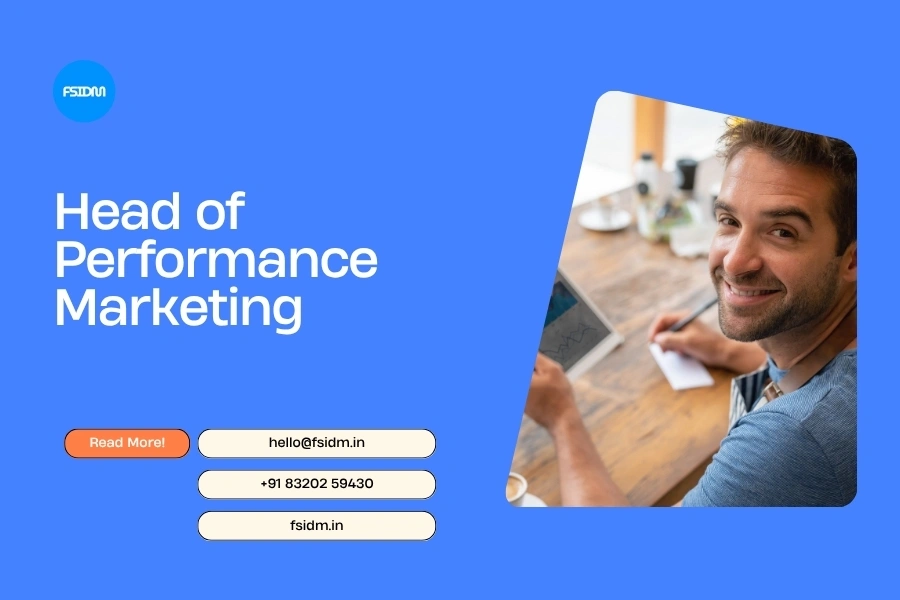Instagram often recommends profiles under the “Suggested for You” section.
While this helps users find new connections, many people prefer privacy and don’t want their profile appearing in suggestions.
If you’re wondering how to stop Instagram from suggesting your account, here are the best methods you can use.
1. Disable Similar Account Suggestions (Website Only)
Instagram only allows you to disable account suggestions through the web version—not the mobile app.
Steps:
- Open a browser and visit Instagram.com.
- Log in and go to your Profile.
- Click Edit Profile.
- Scroll down to the bottom.
- Uncheck the box for Show account suggestions on profiles.
- Click Submit to save changes.
👉 Once disabled, your profile will no longer appear in other users’ suggestions.
2. Remove Your Phone Number
Instagram often uses your phone number to suggest your account to people in your contacts.
Steps:
- Go to your Profile.
- Tap Edit Profile.
- Select Personal Information Settings.
- Delete your Phone Number and save.
👉 This reduces the chances of Instagram linking your account to people in your contact list.
3. Unlink Your Facebook Account
If your Facebook and Instagram are connected, Instagram may recommend your profile to Facebook friends.
Steps:
- Open Instagram and go to Settings.
- Select Account > Sharing to Other Apps.
- Unlink Facebook.
👉 Disconnecting Facebook stops Instagram from suggesting your account to Facebook contacts.
4. Turn Off Contact Syncing
If you’ve enabled contact syncing, Instagram may suggest your account to people who have your number saved.
Steps:
- Open Instagram and go to Settings.
- Tap Account > Contacts Syncing.
- Toggle off Connect Contacts.
👉 This prevents Instagram from using your contacts for profile suggestions.
Extra Privacy Tips
- Keep your account Private.
- Avoid adding personal info (like email or phone).
- Use a non-identifiable profile picture.
- Block users you don’t want finding your account.
FAQs: Stop Instagram Profile Suggestions
1. Can I stop account suggestions from the Instagram app?
No. You can only disable the “Similar Account Suggestions” feature through the Instagram website, not the mobile app.
2. Does switching my account to Private stop profile suggestions?
Not completely. Private accounts still appear in suggestions, but only approved followers can see your posts.
3. Why is my profile showing up in suggested users even after disabling?
Instagram may still use your contacts, Facebook, or mutual connections. Make sure you also unlink accounts and remove your phone number.
4. If I remove my phone number, can I still use Instagram?
Yes, you can. Instagram only requires an email for login and recovery. Removing your phone number will not affect your access.
5. Will disabling suggestions affect how I see other profiles?
No. You can still see Instagram’s recommended accounts, but your own profile won’t appear in others’ suggestions.
Conclusion
By following these methods—especially disabling Similar Account Suggestions and removing linked contacts—you can stop Instagram from suggesting your profile to others.
The key is to minimize the data Instagram uses to connect you with other people.
इंस्टाग्राम अक्सर “Suggested for You” सेक्शन में प्रोफ़ाइल दिखाता है।
यह फीचर नए कनेक्शन बनाने में मदद करता है, लेकिन कई लोग चाहते हैं कि उनका प्रोफ़ाइल प्राइवेसी के लिए सुझावों में न आए।
अगर आप भी जानना चाहते हैं इंस्टाग्राम पर अपना अकाउंट सुझावों में दिखने से कैसे रोकें, तो यहां आसान तरीके दिए गए हैं।
1. Similar Account Suggestions बंद करें (सिर्फ वेबसाइट पर)
यह फीचर केवल Instagram वेबसाइट से बंद किया जा सकता है।
स्टेप्स:
- ब्राउज़र खोलें और Instagram.com पर जाएं।
- लॉगिन करें और Profile पर क्लिक करें।
- Edit Profile पर क्लिक करें।
- नीचे स्क्रॉल करें और Show account suggestions on profiles का चेकबॉक्स हटा दें।
- Submit पर क्लिक करें।
👉 अब आपका प्रोफ़ाइल दूसरे यूजर्स की suggestion list में नहीं आएगा।
2. फ़ोन नंबर हटाएँ
इंस्टाग्राम आपके फ़ोन नंबर से लोगों को आपका अकाउंट सजेस्ट करता है।
स्टेप्स:
- अपने Profile पर जाएं।
- Edit Profile पर क्लिक करें।
- Personal Information Settings खोलें।
- Phone Number हटाएं और सेव करें।
👉 इससे आपके कॉन्टैक्ट्स को आपका अकाउंट नहीं दिखेगा।
3. फेसबुक अनलिंक करे
अगर आपका अकाउंट फेसबुक से जुड़ा है, तो इंस्टाग्राम आपके FB दोस्तों को सुझाव दे सकता है।
स्टेप्स:
- इंस्टाग्राम खोलें और Settings में जाएं।
- Account > Sharing to Other Apps चुनें।
- Facebook को अनलिंक करें।
👉 अब फेसबुक कनेक्शन से आपका अकाउंट सजेस्ट नहीं होगा।
4. Contact Syncing बंद करें
अगर आपने contacts syncing ऑन किया है, तो आपका अकाउंट उन लोगों को सजेस्ट होगा जिनके पास आपका नंबर सेव है।
स्टेप्स:
- इंस्टाग्राम खोलें और Settings में जाएं।
- Account > Contacts Syncing पर टैप करें।
- Connect Contacts को ऑफ करें।
👉 इससे इंस्टाग्राम आपके कॉन्टैक्ट्स का इस्तेमाल नहीं करेगा।
अतिरिक्त प्राइवेसी टिप्स
- अकाउंट को Private करें।
- प्रोफ़ाइल फोटो और पर्सनल जानकारी कम रखें।
- अनजान लोगों को ब्लॉक करें।
FAQs
1. क्या यह सेटिंग मोबाइल ऐप से की जा सकती है?
नहीं, Similar Account Suggestions सिर्फ वेबसाइट से बंद की जा सकती है।
2. क्या प्राइवेट अकाउंट करने से सुझाव रुक जाते हैं?
पूरी तरह नहीं। प्राइवेट अकाउंट भी सुझावों में आ सकते हैं, लेकिन केवल अप्रूव्ड फॉलोअर्स को पोस्ट दिखते हैं।
3. मैंने सेटिंग ऑफ कर दी, फिर भी मेरा अकाउंट दिख रहा है?
संभव है कि आपके contacts या फेसबुक से लिंक होने पर अकाउंट सजेस्ट हो। इसलिए फोन नंबर हटाना और फेसबुक unlink करना ज़रूरी है।
Instagram ઘણીવાર “Suggested for You” વિભાગમાં પ્રોફાઇલ બતાવે છે। ઘણા લોકો પ્રાઇવસી માટે નથી ઇચ્છતા કે તેમનું પ્રોફાઇલ અન્ય લોકો માટે સૂચનરૂપે દેખાય। જો તમે પણ જાણવા માંગો છો Instagram પર તમારું અકાઉન્ટ સૂચનોમાં આવવાથી કેવી રીતે અટકાવવું, તો અહીં સરળ રીતો છે।
1. Similar Account Suggestions બંધ કરો (ફક્ત વેબસાઇટ પર)
સ્ટેપ્સ:
- બ્રાઉઝરમાં Instagram.com ખોલો।
- લૉગિન કરીને Profile પર જાઓ।
- Edit Profile ક્લિક કરો।
- નીચે સુધી સ્ક્રોલ કરો અને Show account suggestions on profiles બોક્સ અનચેક કરો।
- Submit કરો।
👉 હવે તમારું પ્રોફાઇલ બીજા લોકોના સૂચનમાં નહીં દેખાય।
2. ફોન નંબર દૂર કરો
સ્ટેપ્સ:
- Profile પર જાઓ।
- Edit Profile ક્લિક કરો।
- Personal Information Settings ખોલો।
- Phone Number ડિલીટ કરો અને સેવ કરો।
👉 હવે Instagram તમારો ફોન નંબર આધારિત સૂચન આપશે નહીં।
3. Facebook અનલિંક કરો
સ્ટેપ્સ:
- Instagram એપ ખોલો।
- Settings > Account > Sharing to Other Apps પર જાઓ।
- Facebook અનલિંક કરો।
👉 હવે તમારું અકાઉન્ટ FB કનેક્શન પરથી સૂચિત નહીં થાય।
4. Contact Syncing બંધ કરો
સ્ટેપ્સ:
- Instagram ખોલો અને Settings પર જાઓ।
- Account > Contacts Syncing પસંદ કરો।
- Connect Contacts બંધ કરો।
👉 હવે Instagram તમારા કોન્ટેક્ટ્સ પર આધારિત સૂચન નહીં આપે।
વધારાના પ્રાઇવસી ટીપ્સ
- અકાઉન્ટ Private કરો।
- પ્રોફાઇલ ફોટો / પર્સનલ માહિતી ઓછી રાખો।
- અનચાહેલ લોકોને બ્લોક કરો।
FAQs
1. શું આ સેટિંગ મોબાઇલ એપમાં કરી શકાય?
ના. Similar Account Suggestions ફક્ત વેબસાઇટ પરથી બંધ કરી શકાય છે।
2. શું Private અકાઉન્ટ કરવાથી સૂચનો બંધ થઈ જાય છે?
સંપૂર્ણપણે નહીં। Private અકાઉન્ટ પણ સૂચનોમાં આવી શકે છે, પરંતુ ફક્ત Approved Followers પોસ્ટ જોઈ શકશે।
3. મેં સેટિંગ બંધ કરી, છતાં મારું અકાઉન્ટ દેખાય છે?
કારણ કે તમારું FB અથવા Contacts સાથે લિંક હશે। ફોન નંબર દૂર કરો અને Facebook unlink કરો।